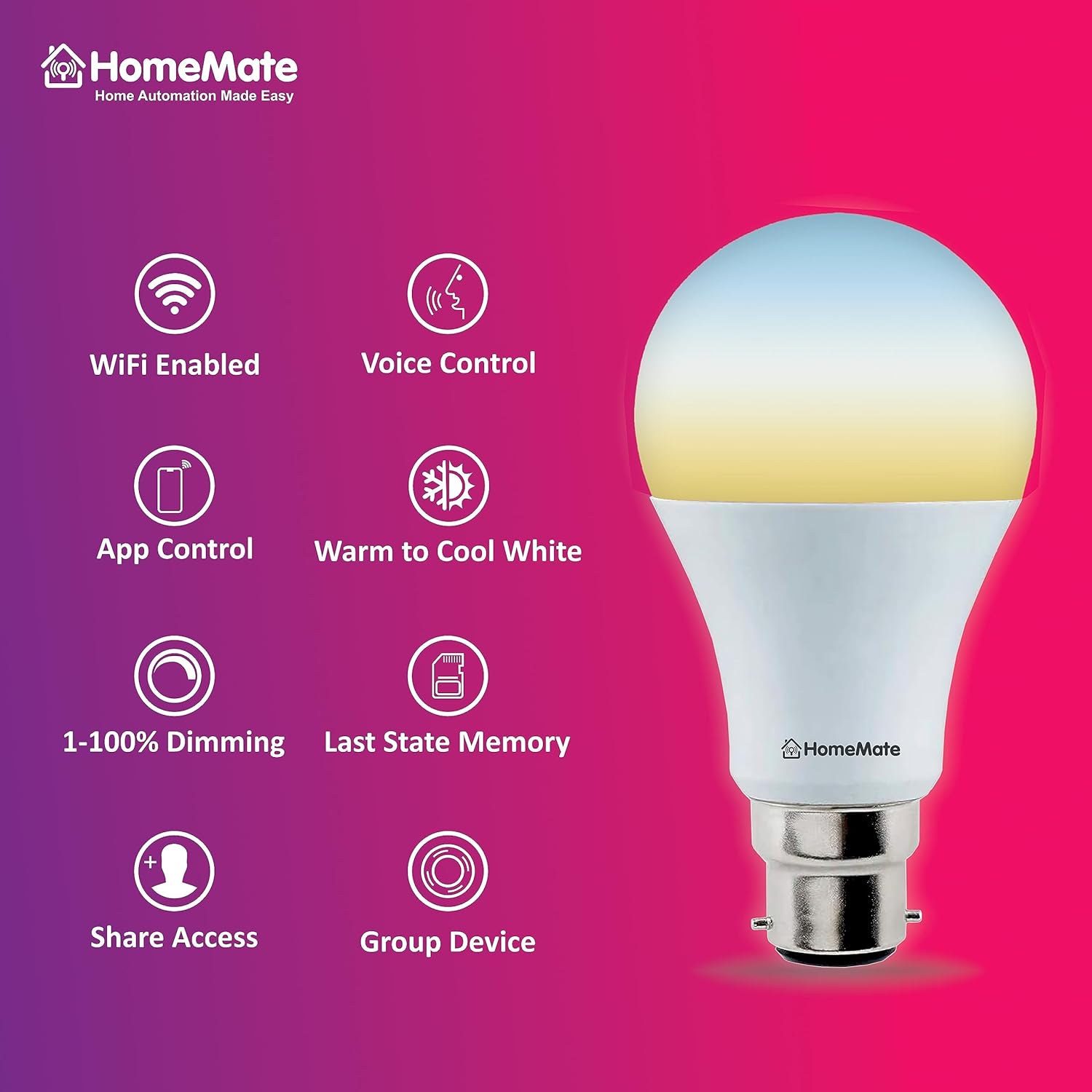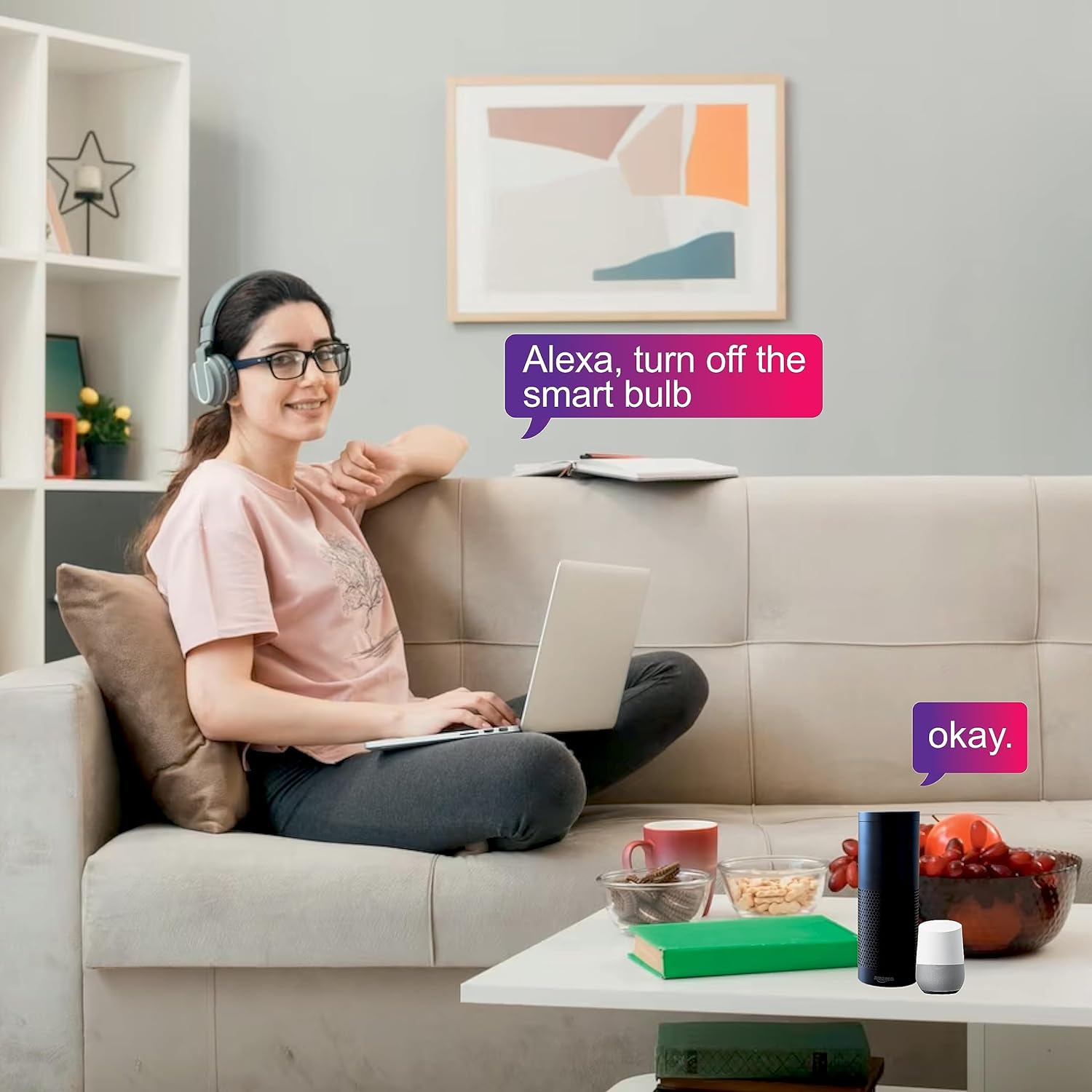Smart CCT Bulb
Price range: ₹549.00 through ₹579.00
Smart CCT Bulb has Adjustable color temperature from Warm to Cool and more.
Easy sharing with family and friend.
Timers and schedules function.
Control light from anywhere in the world using HomeMate Smart App.
Voice control through Amazon Alexa, Google Assistant & Siri shortcuts compatible.

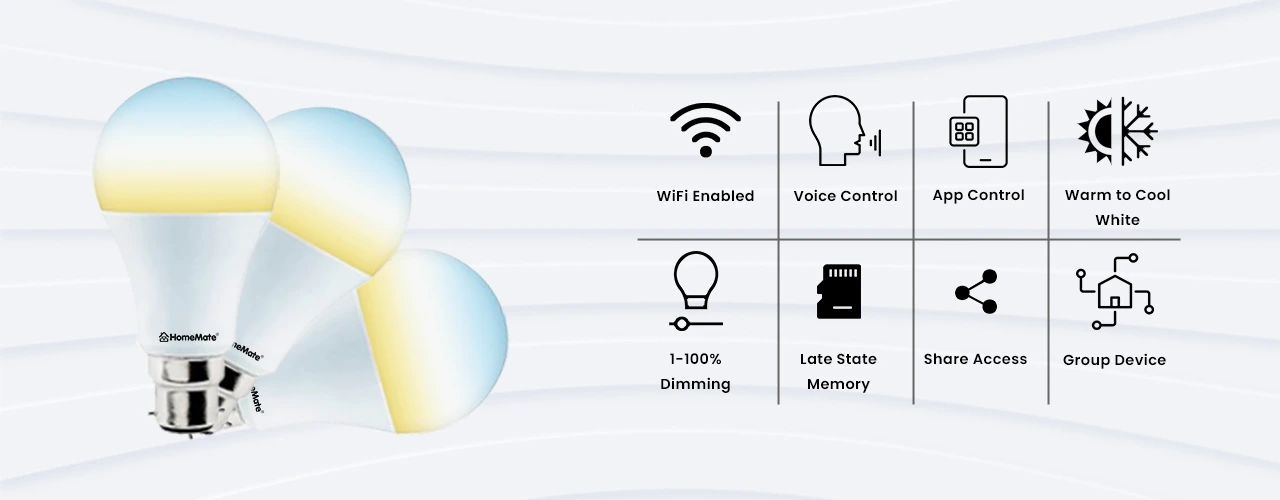
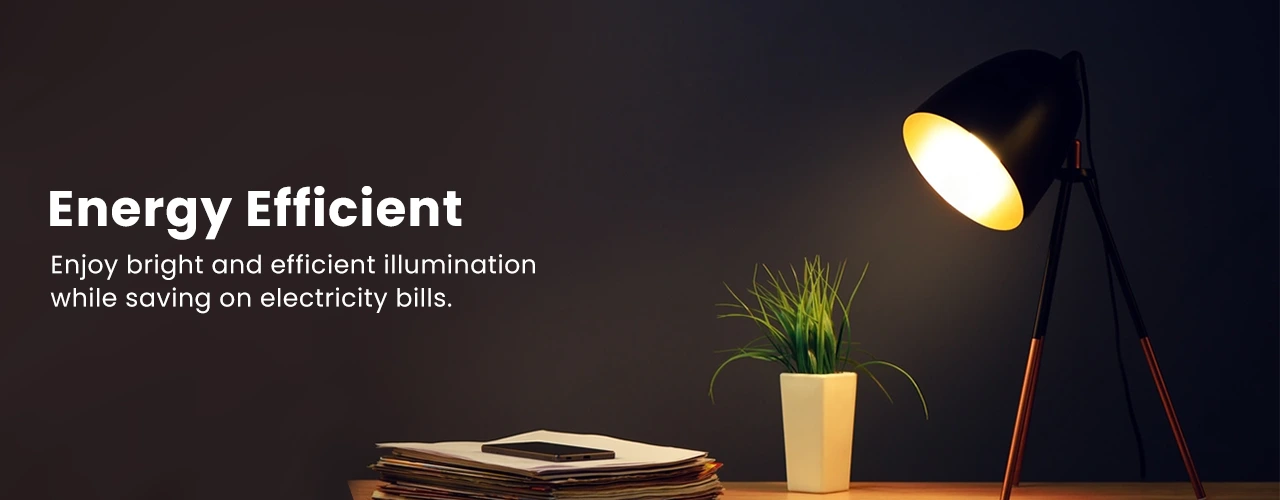

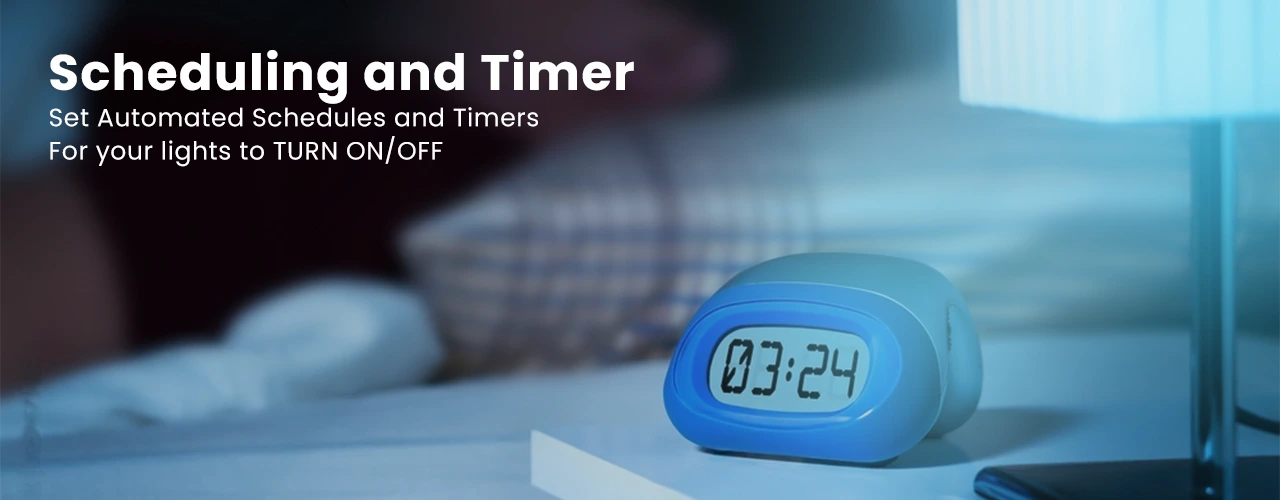


About HomeMate Smart CCT Bulb
Can I control this light using Alexa?
Yes, you can control the Smart CCT bulb using Alexa or Google Assistant voice commands. You need to use the HomeMate Smart app to set up your device with Alexa.
Is it easy to voice control the HomeMate smart lights?
Yes, controlling the HomeMate Smart lights can be done through Amazon Alexa, Google Assistant and Siri Shortcuts.
How do I control the HomeMate Smart CCT Bulb with a Smartphone?
First, you need to download the HomeMate Smart App on your smartphone and create an account. Once you are done setting up your device and connecting it to Wi-Fi you can use your smartphone to control the lights.
Can I change the brightness of the light?
Yes, there is a feature on the HomeMate Smart App where you can change the brightness of your light. Set the colour tone to warm or cool according to your mood.
Does it have a warm light tone?
Most of our lights have a warm and cool colour tone that you can change accordingly when required. You can change the shades of light using the HomeMate Smart App.