Smart RGB+CCT LED Bulb
Price range: ₹489.00 through ₹529.00
Smart Wifi LED Bulb comes with 16 Million of colors with pre-defined modes.
Easy sharing with family and friend.
Music Sync function.
Timers and schedules function.
Control light from anywhere in the world using HomeMate Smart App.
Voice control through Amazon Alexa, Google Assistant & Siri shortcuts compatible.

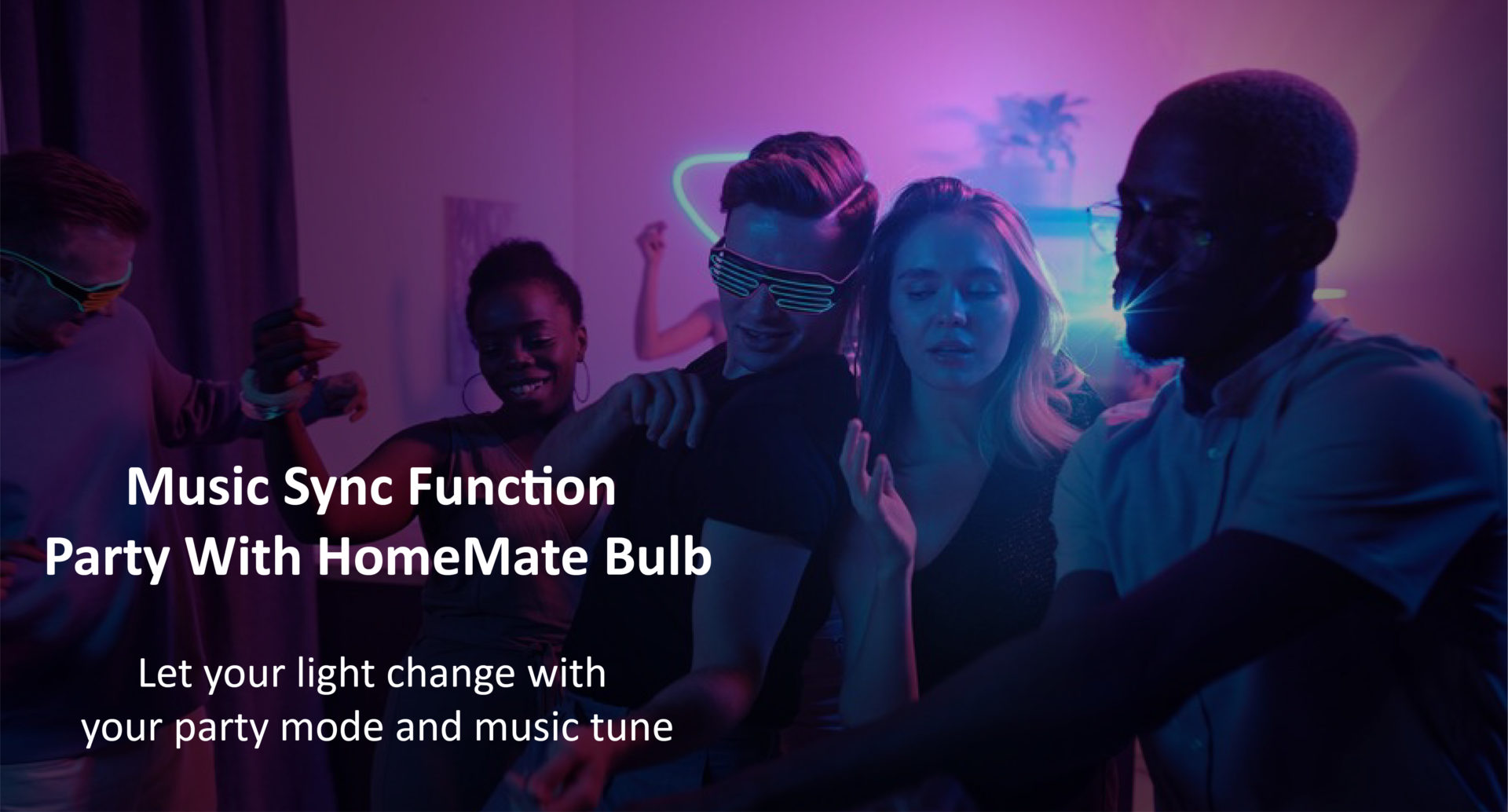
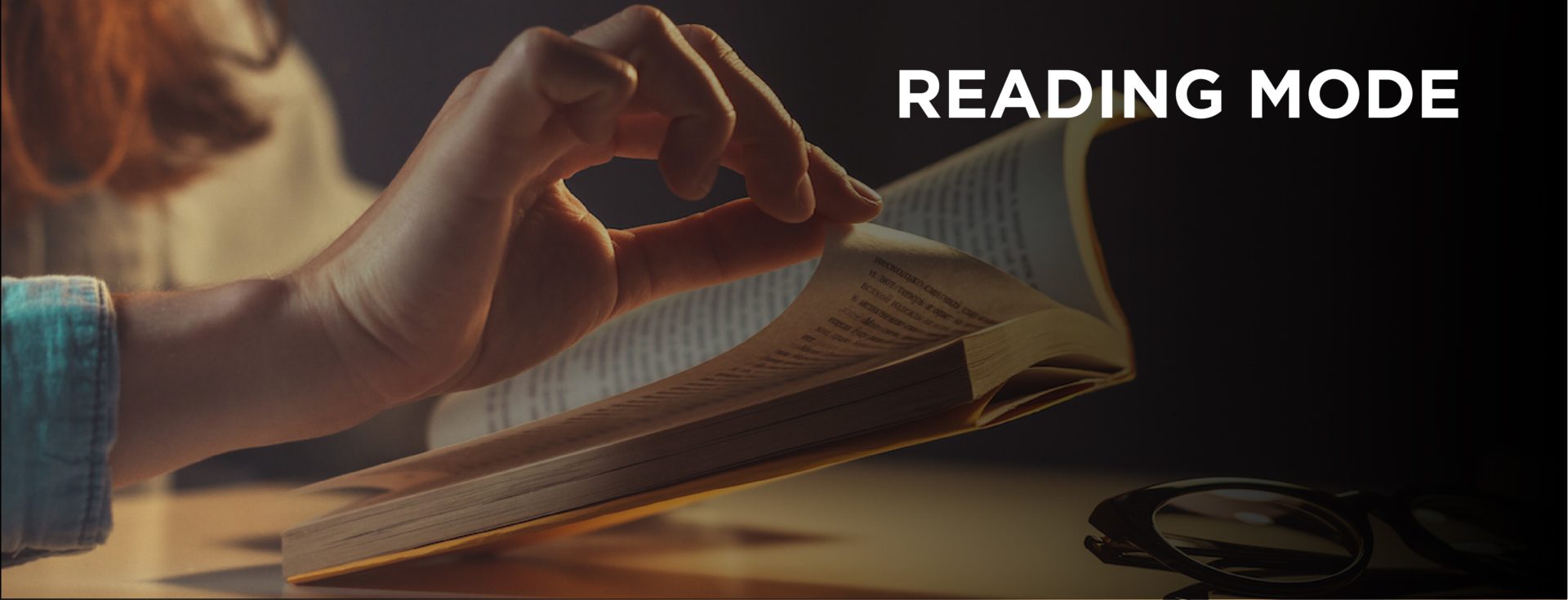
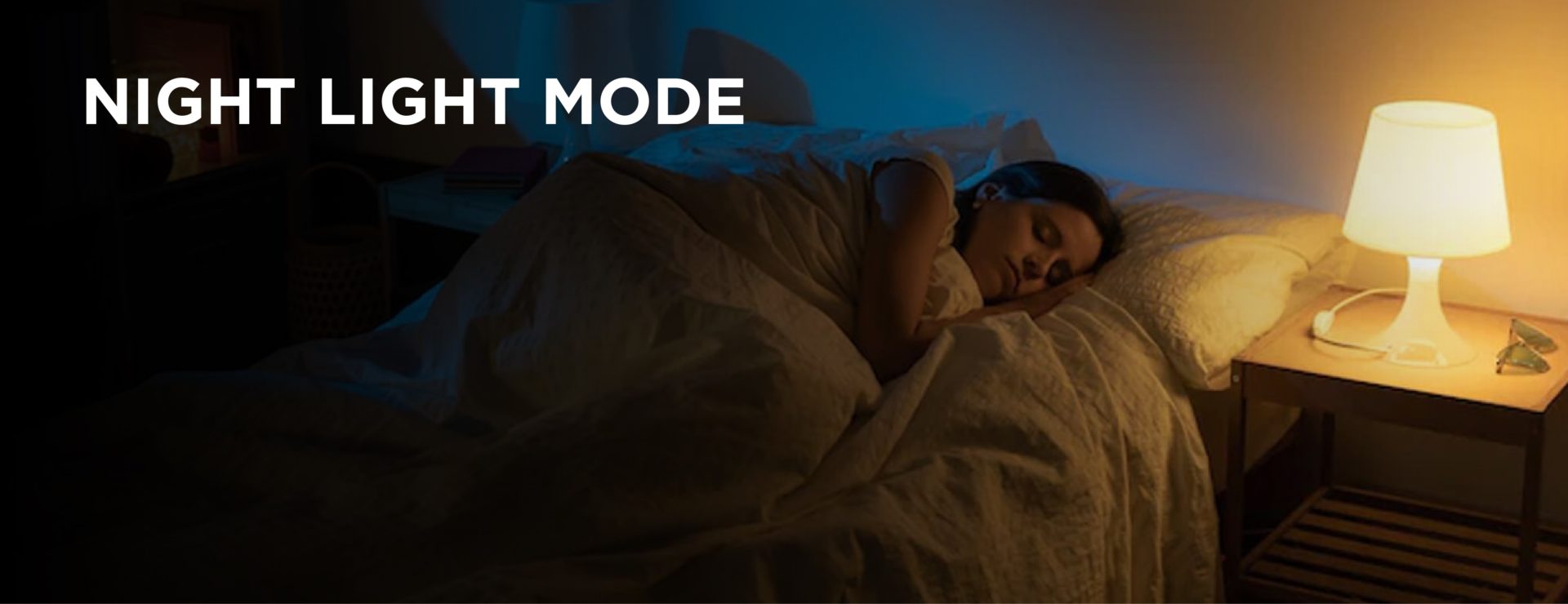
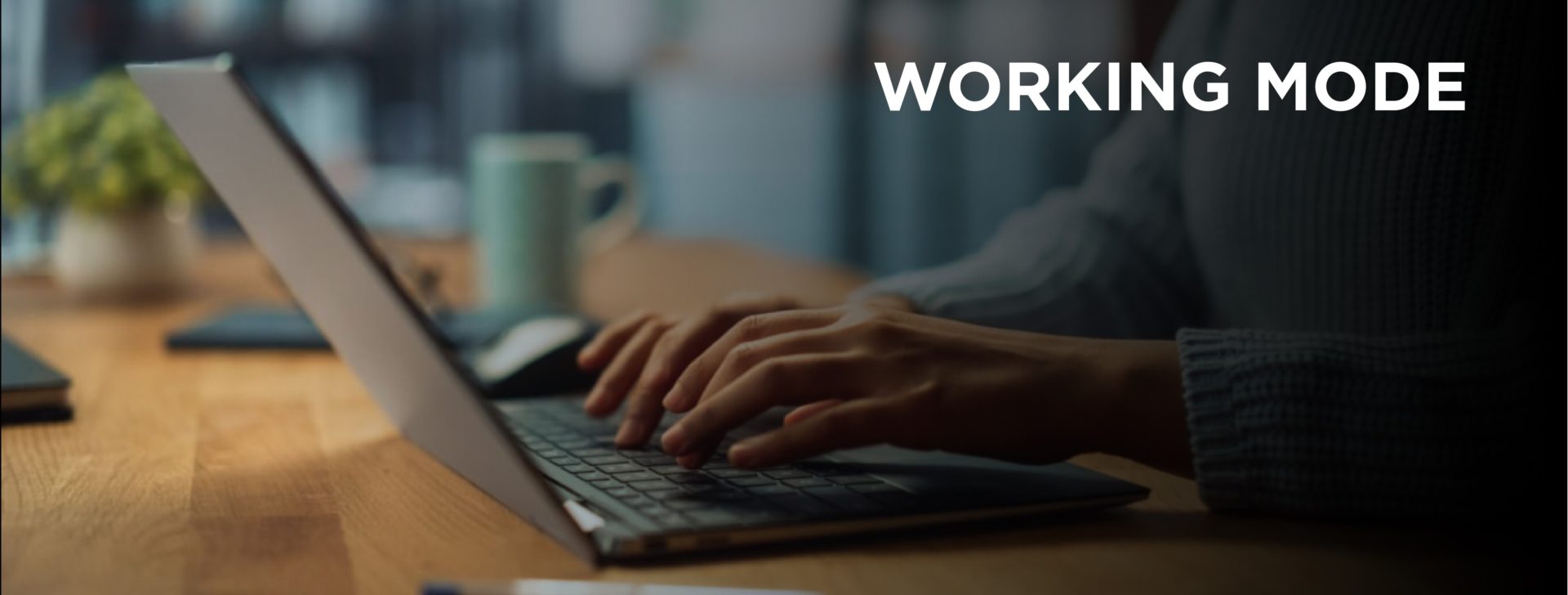
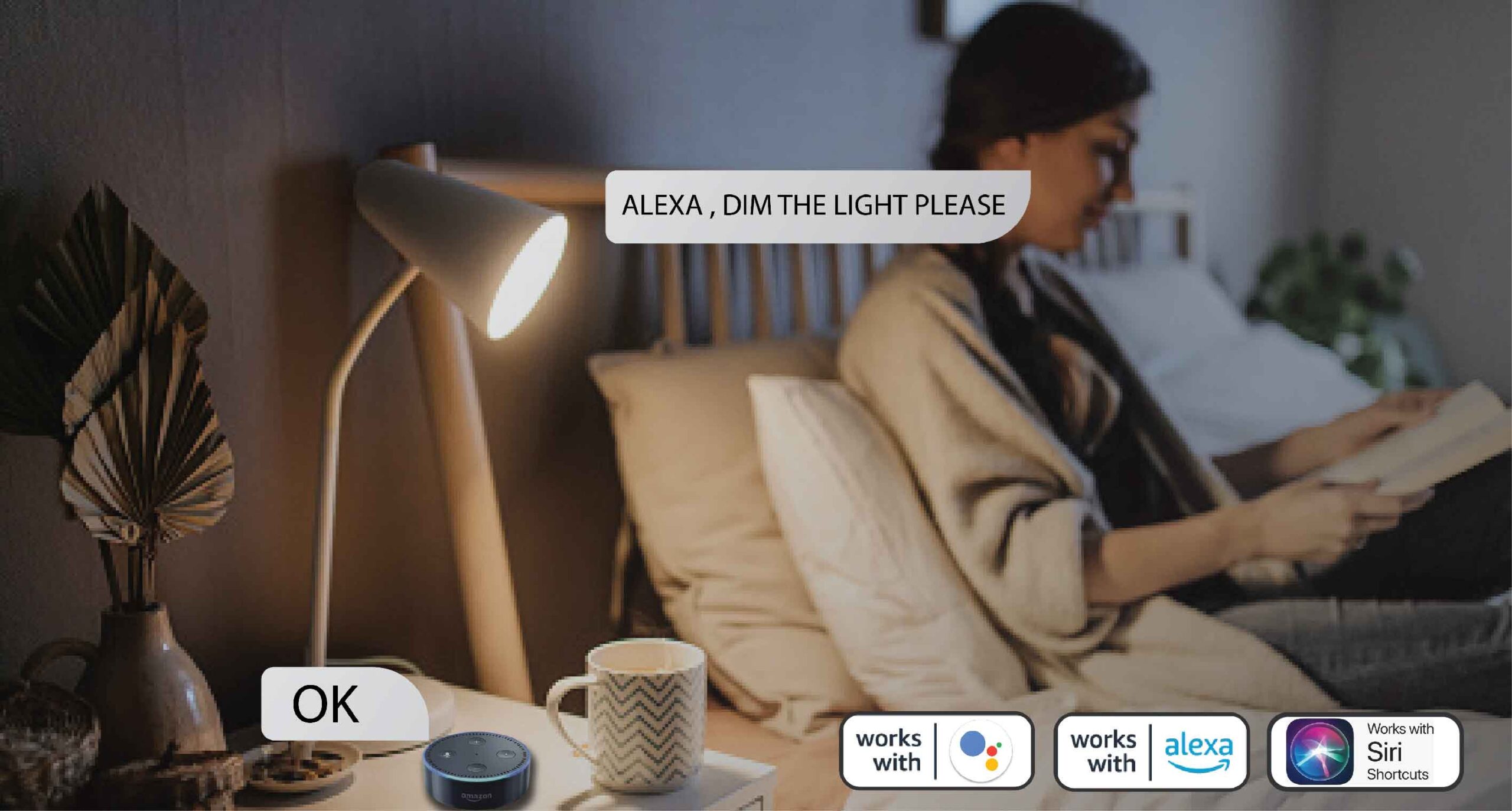
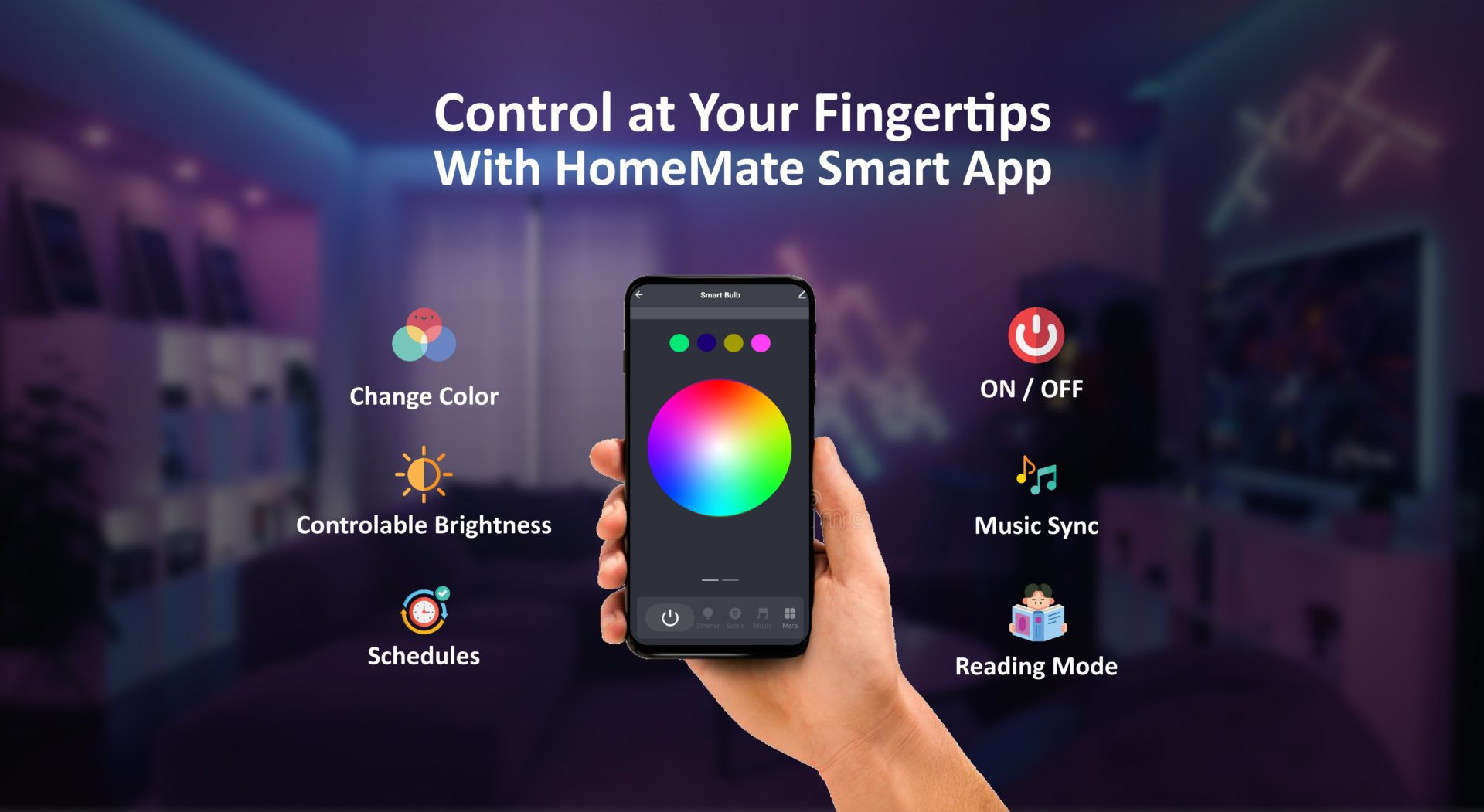

About HomeMate Smart Bulb
Does the HomeMate Smart Lights have a warm white light function mode?
Yes, the HomeMate lights can turn to 16 million shades. You may select the colour of the light as per your desire. Along with RGB, most of the lights support Tuneable white option i.e. you can change white shades from Cool White to Warm White Lights.
Is it easy to voice control the HomeMate smart lights?
Yes, controlling the HomeMate Smart lights can be done through Amazon Alexa, Google Assistant and Siri Shortcuts. IT is very easy to control Smart WiFi LED bulb using Amazon Alexa, Google Assistant and Siri Shortcuts.
Can I turn off my HomeMate Smart led light through a mobile app while lying in bed?
Yes, you can operate your HomeMate Smart Home products from anywhere in the world. All you need is that your smart home appliances should be connected to the wifi. Get this best smart lights for home.
Can I change the colour of the Smart Bulb?
Yes! You can change the colour of the HomeMate smart wifi LED bulb to 16 million shades. It is the best smart lights for home.
How can I connect a HomeMate Smart Bulb with Wi-Fi?
Yes! Connecting your HomeMate Smart wifi LED bulb with the wifi makes it easier for you to operate all the smart products with a voice command or a single tap on the HomeMate Smart App.


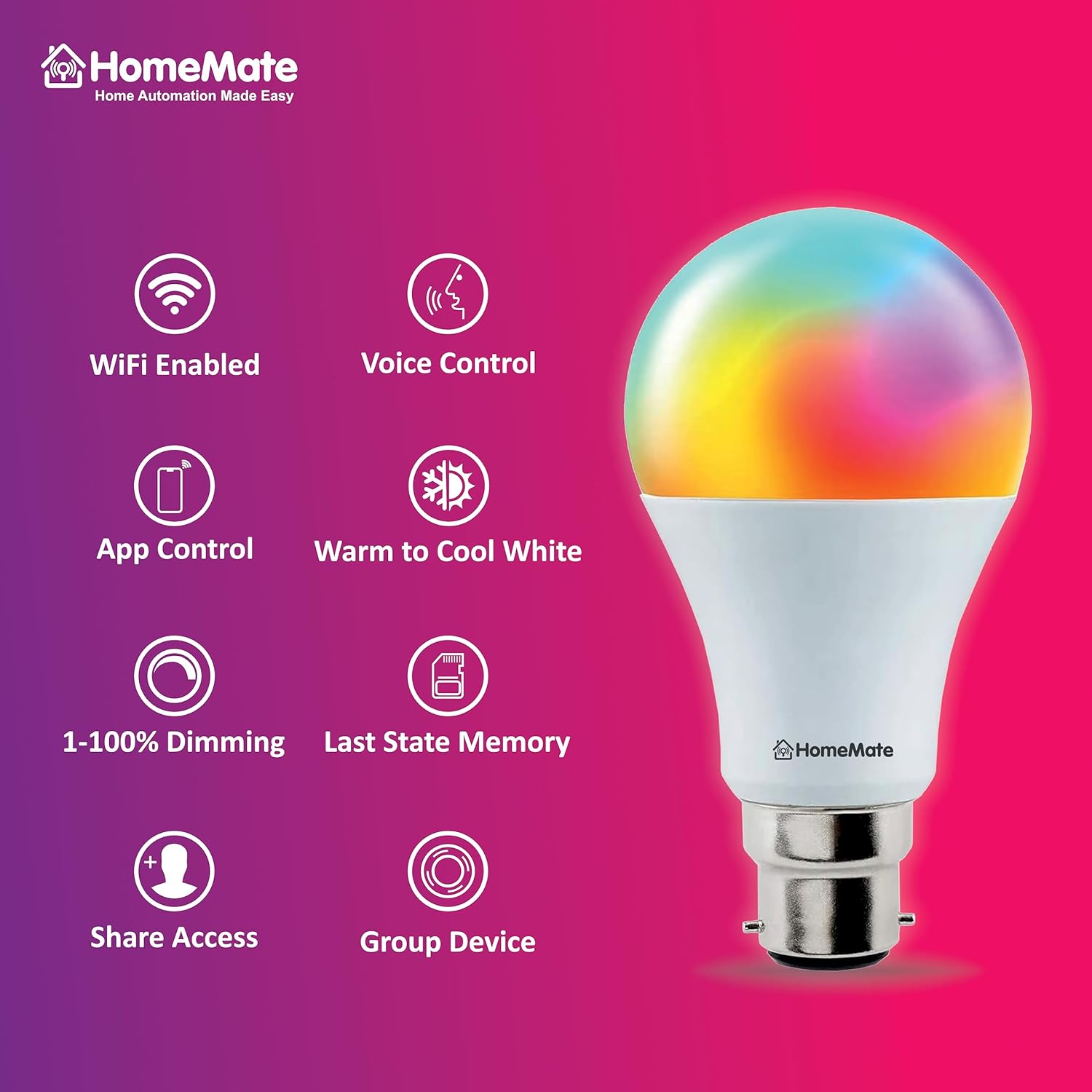

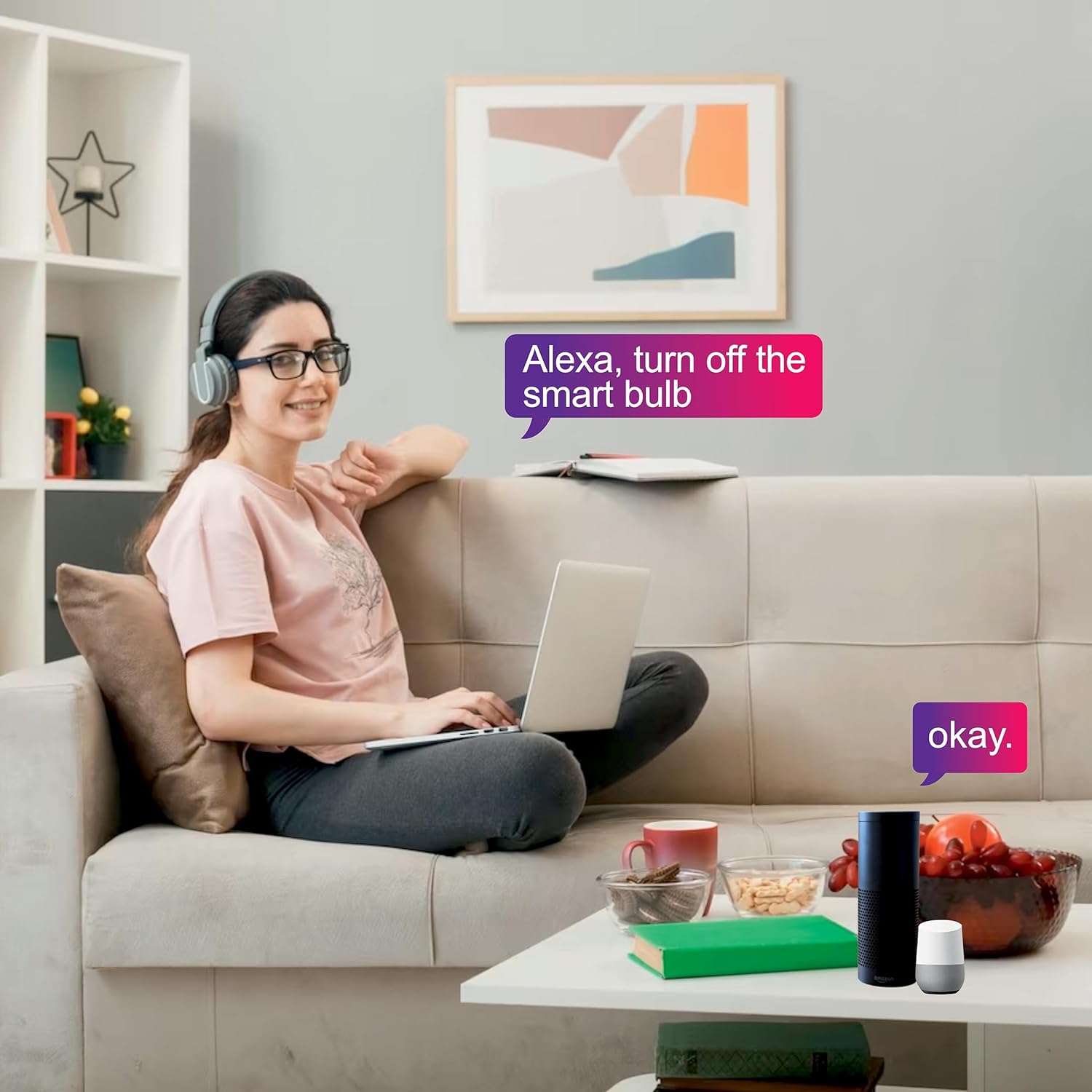





ritika kumari –
In the absence of sunlight, I sort of felt the need to have a dim light, but then I found this smart lighting system bulb, which can also change colour and dance to rhythms! I loved this product! I work on the computer all day, and the room is fairly dull compared to other rooms, so I kind of felt the need to acquire a low light. This light is cool enough to impress friends!
Ayush Bhandari –
The smart light is a fantastic addition to any home, seamlessly integrating with Alexa for convenient control. Setting it up was a breeze, making it user-friendly. The music sync feature, while good, could use some improvement for a more immersive experience. Nonetheless, it proves to be highly useful, especially for adding a lively party atmosphere to any room.